Ever spotted that just right photo of yourself only to wish your shirt was a different color? Maybe to avoid outfit repeats on social media, or perhaps just for a t-shirt color change to see how you'd look in emerald green instead of navy blue.
With Facetune's AI clothes changer, transforming the color of your clothes in pictures is not only possible, it's also super easy. We're diving into the how-to's and whys, exploring everything from minor adjustments to complete wardrobe overhauls. Ready for a closet refresh at your fingertips? Let’s get started.
{{cta-banner-images}}
Step-by-step guide: how to change color of your shirt in photos
Facetune's 'Clothes' tool is your first stop for a wardrobe remix. Here’s how to change colors of clothes in pictures:
- Open your image in Facetune.
- Select the 'Clothes' tool and pick the clothing category - jackets, dresses, bottoms, and more.
- Choose from predefined styles or use custom prompts for a specific look.
- Watch as Facetune swaps your current item for a new style or color. It’s a game-changer, not just for shirts but for any apparel.
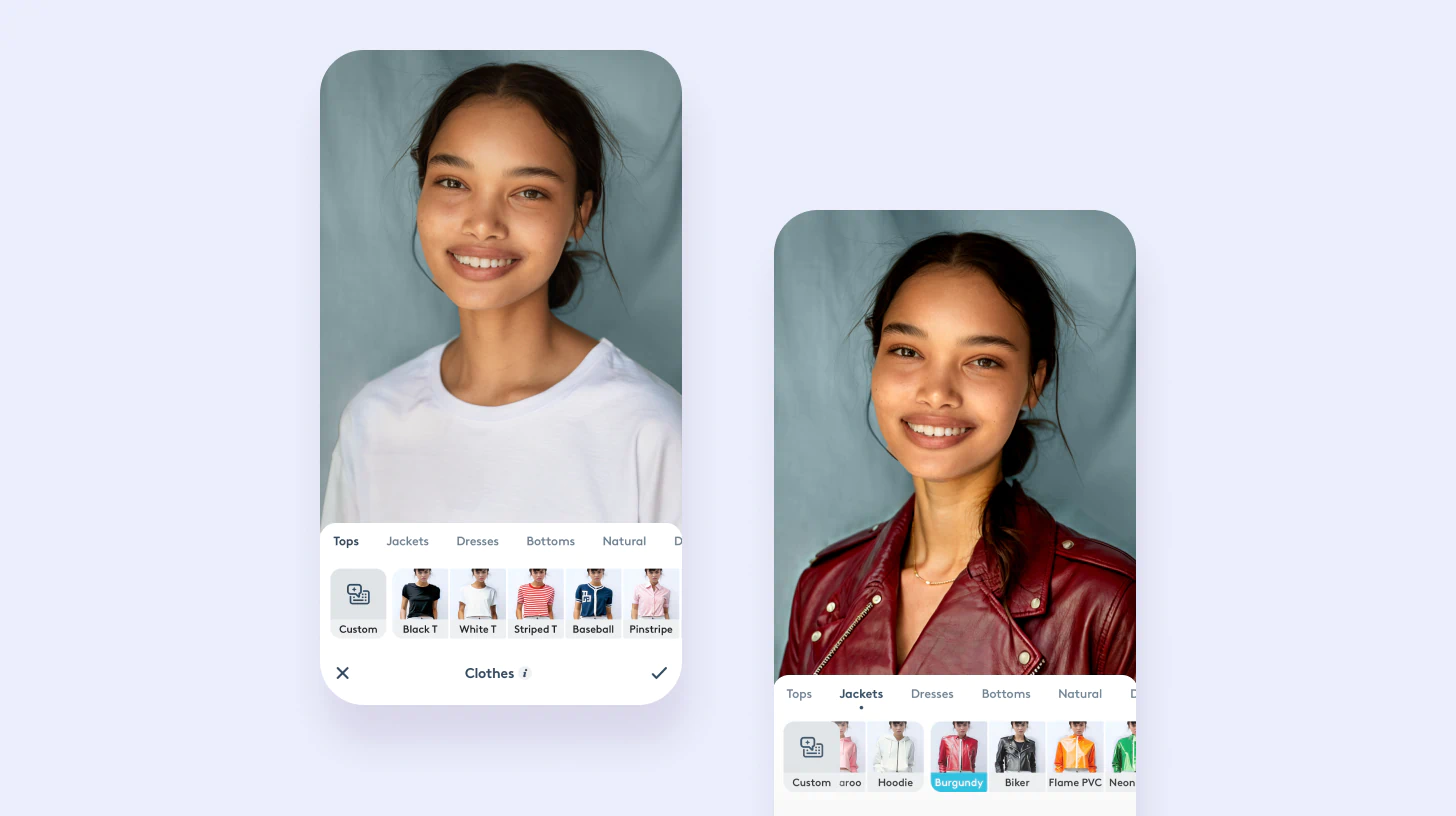
Enhancing with the Paint tool
For a subtler change, use the AI color changer tool, 'Paint' tool for precision:
- Select 'Paint', then choose a color from the extensive palette.
- Brush over your shirt or any clothing item to tweak its hue.
This tool doesn’t swap; it transforms, keeping your original outfit but in a new shade.
{{cta-banner-images}}
Why change your t-shirt color?
Changing the color of a shirt in a photo can magically expand your wardrobe without ever hitting the store. Here's why and how this trick can be a game-changer:
- Illusion of a larger wardrobe: Perfect for social media savvy users who aim for a fresh look in every post.
- Complementary colors: Find the hue that flatters your skin tone or enhances your photo's overall aesthetic.
- Stand out: Ensure you pop against any background, making your image more striking.
- Economical fashion: Love a photo but already shared an outfit? Simply change its color.
- E-commerce flexibility: Showcase product variants without the need for multiple samples.

Tips for a seamless color change
When aiming for to use Facetune’s photo editor to change clothes color, achieving flawless results starts with the right prep:
- Choose clear shots: Ensure the clothing item is fully visible with a distinct outline for best results.
- Frontal photos work best: Allows for easier and more realistic color changes.
- Mind the lighting: Consistent lighting can make color adjustments look more natural.
Diverse use cases for changing colors
- E-commerce: Change colors of clothes in pictures to display the same product in various colors to appeal to wider customer preferences.
- Passport photos: Adjust your outfit color to meet photo requirements without a wardrobe change.
- Selfies: Make your selfies stand out with a pop of color tailored to each post’s mood or theme.
Remember, this tool works wonders not just for shirts but for dresses, accessories, and more.
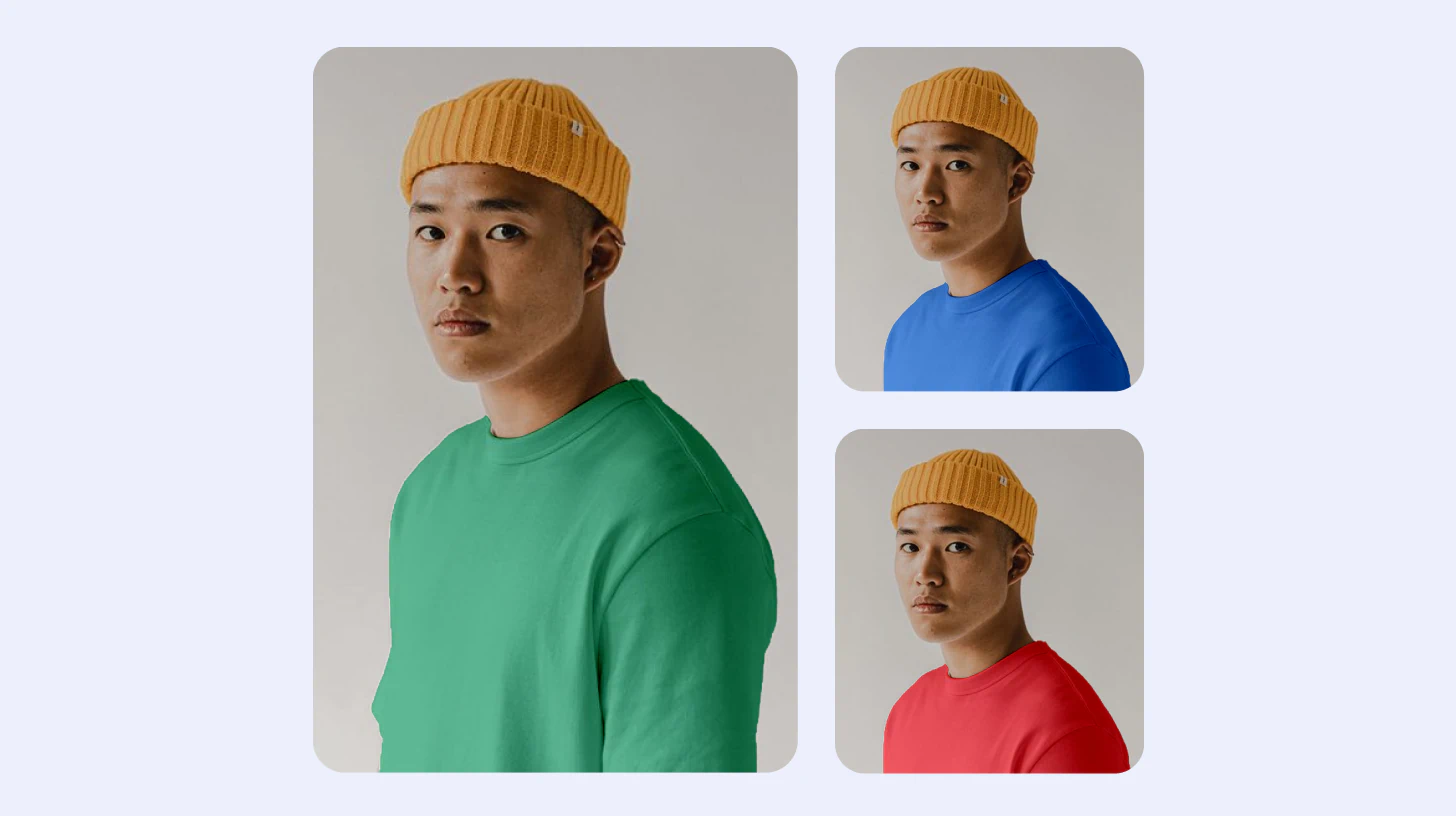
Changing the color of your shirt or any clothing item in photos with Facetune opens up a world of creative possibilities. It’s an easy, innovative way to enhance your digital wardrobe, ensuring your social media feeds remain vibrant and diverse. Whether it’s a t-shirt color change you’re after to showcase multiple product colors in your e-commerce store, stand out in your selfies, or simply play with fashion without the price tag, Facetune's color-changing features are designed to make your photos uniquely you. Dive into Facetune and let your true colors shine through in every post.


















