Let's face it, we've all had those days when our eyes look like we've been binge-watching Netflix for 48 hours straight. But fear not, my fellow perfectionist! I'm about to spill the tea on how to make your peepers sparkle like you've just had the best nap of your life, all thanks to our digital bestie: Facetune.
Whiten eyes in photo: Your ticket to doe-eyed perfection
Listen up, because this is where the magic happens. We're diving into the world of eye whitening apps, and Facetune is about to be your new BFF.
- Fire up Facetune.
- Head to the main editor.
- Hit up "Retouch" - it's where all the good stuff happens.
- Choose "Eyes" because, duh, that's why we're here.
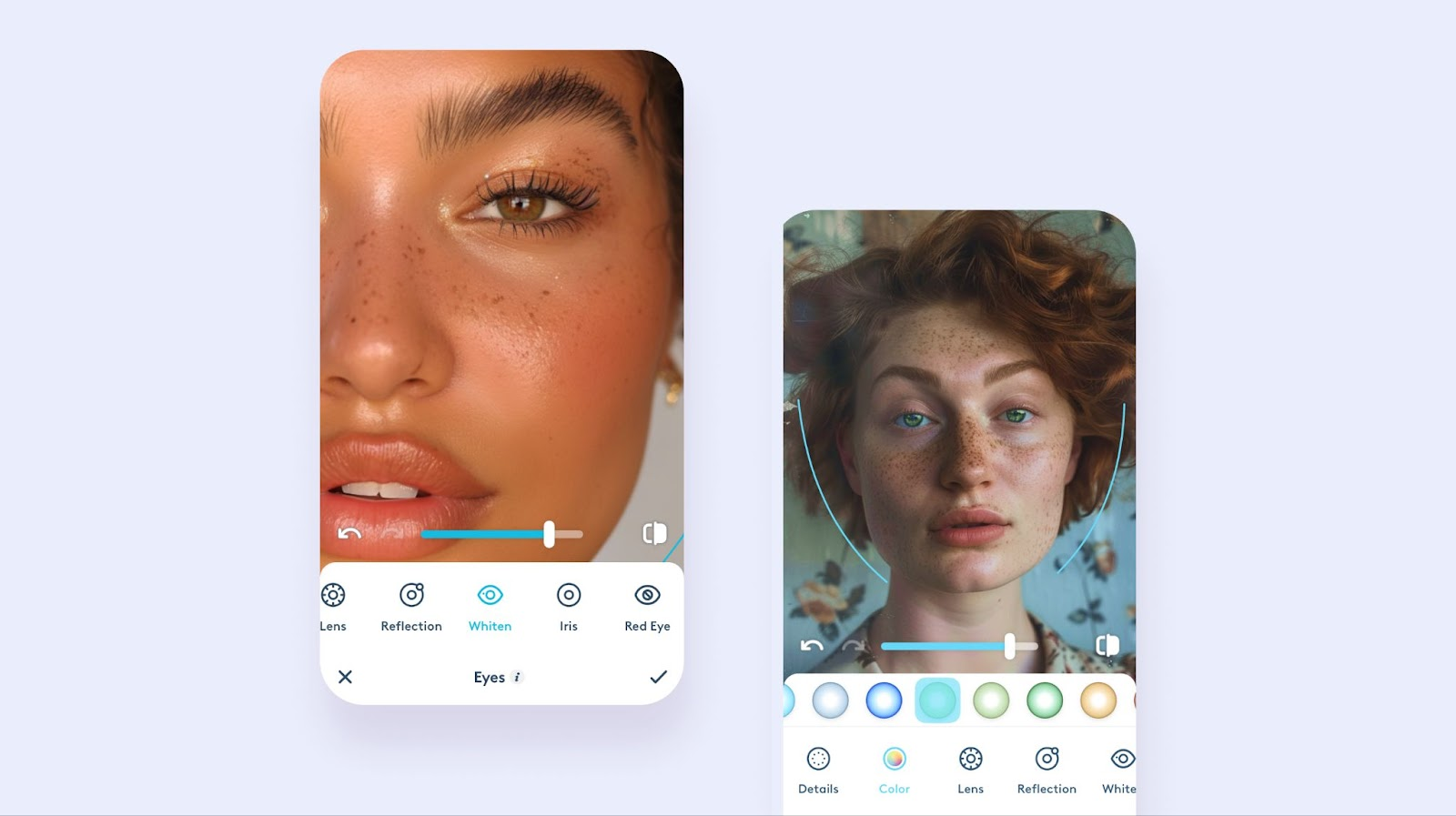
Brighten eyes app: From dull to dazzling in seconds
Now that we're in eye territory, it's time to work some digital sorcery:
- Tap on "Whiten" - it's like Crest Whitestrips for your eyeballs.
- Slide the intensity bar to your liking.
- If you're feeling extra, play with the iris size. Who said you can't have anime eyes IRL?
Remember, we're going for "I woke up like this," not "I just saw a ghost." Keep it natural.
{{cta-banner-images}}
Bonus round
While we're here, why not go all out? Facetune's eye color editor got more tricks up its sleeve.
- Sharpen those details. Make your lashes look like they could start a windstorm with a single blink.
- Play with lens colors. Blue Monday? Green with envy? The world is your oyster.
- Add a reflection. Nothing says "I'm interesting" like a mysterious glint in your eye.
Using an eye whitening app has never been this straightforward. Now you know how to whiten eyes in pictures effectively, enhancing your photos without going overboard. With these tips, you're ready to create eye-catching images that stand out in your social media feed. Happy editing!














