Hey there, fabulous creator! We've all been there – you're ready to share an amazing selfie, but those pesky eye bags are trying to steal the spotlight. Don't worry, though! Facetune, your go-to photo editor for dark circles, has got your back. We’re here to chat about how you can showcase your vibrant self, even on those days when you're feeling less than perky.
What causes baggy eyes?
Before we dive into the how-tos, let's chat about why those under-eye puffs show up in the first place. Life happens, right? And sometimes it shows up under our eyes as undereye darkness. Here are a few common culprits:
- Late nights (hello, Netflix marathons!)
- Stress (we've all been there)
- Allergies (ugh, pollen season)
- Genetics (thanks, Mom and Dad!)
- Dehydration (time to befriend that water bottle)
- Salty foods (but those chips were so good...)
Remember, those eye bags are just part of being human – they tell a story of your adventures, late-night inspiration sessions, and maybe that extra slice of pizza. They're proof you're living life to the fullest!

What helps bags under eyes?
In the real world, there are a few tricks to help minimize the appearance of eye bags and reduce eye puffiness:
- Get your beauty sleep (easier said than done, we know)
- Stay hydrated (water is your BFF)
- Use a cold compress (hello, chilled cucumber slices!)
- Elevate your head while sleeping (gravity is not always our friend)
- Reduce salt intake (your taste buds might protest, but your eyes will thank you)
- Try some gentle eye massage (spa day, anyone?)
But let's be real – sometimes life gets in the way of our self-care routines. That's where Facetune comes in to help you look as fresh as you feel on the inside!
{{cta-banner-images}}
How to get rid of dark circles
Dark circles under the eyes are like those uninvited guests at your selfie party – they just show up without warning! But don't fret, we've got some tricks up our sleeve to help you look as energized as you feel inside.
In the non-digital world, you might try:
- Color correcting concealers (peach tones are magic!)
- Caffeine-infused eye creams (wake up, skin!)
- Vitamin K creams (nature's little helper)
- Getting more sleep (we know, easier said than done)
- Staying hydrated (yep, water again – it's that important)
But when you need a quick fix for your photos, Facetune's got your back as the perfect app to remove dark circles from photos!
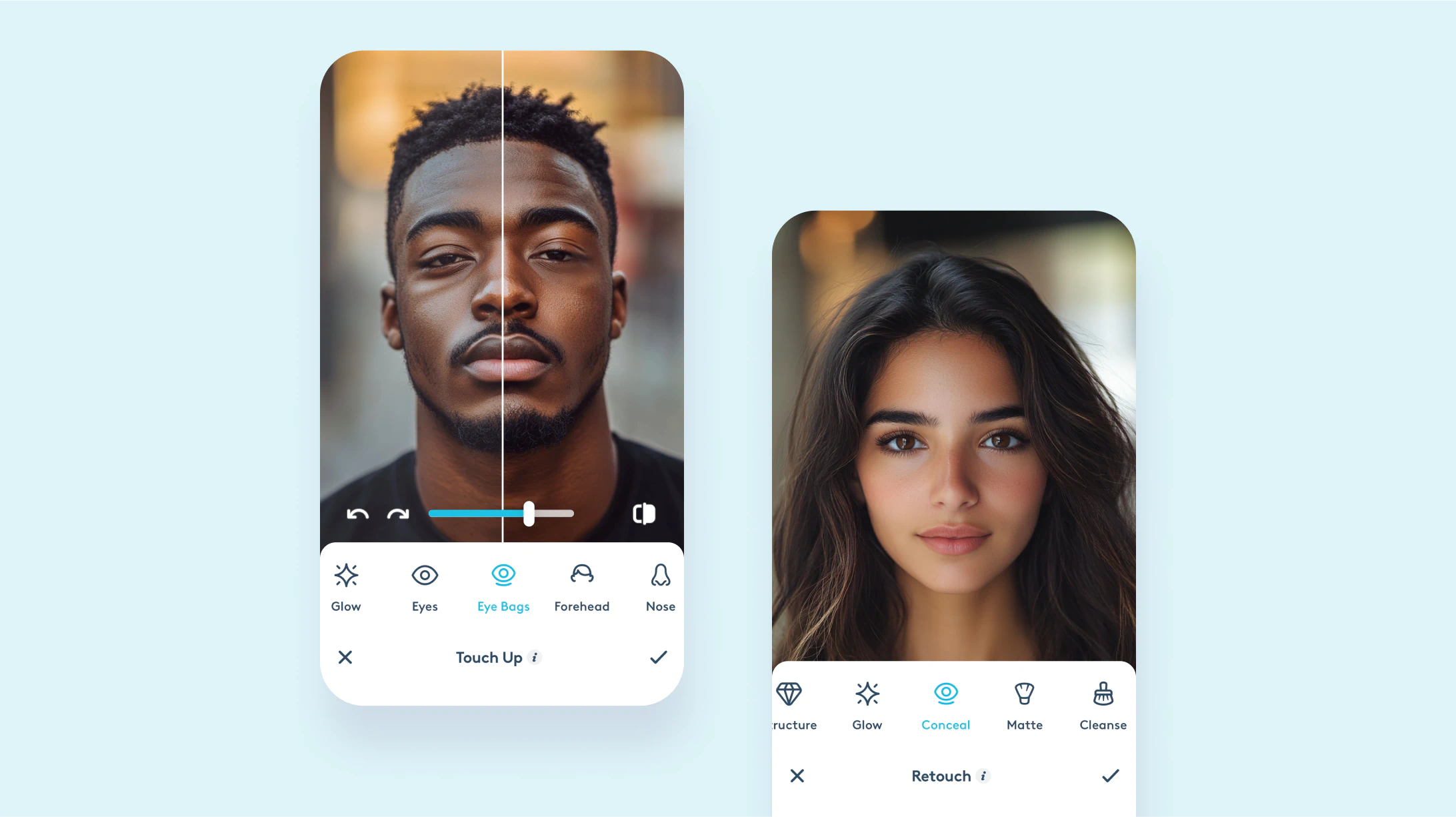
Two ways to enhance your eyes in Facetune
Now, let's get to the good stuff – how to use Facetune as your personal dark circles remover to give your eyes that extra pop of freshness!
1. The quick touch-up: your speedy solution
First up, let's talk about the speedy way to brighten those peepers and eliminate eye bags:
- Open your fabulous photo in Facetune
- Tap on "Touch Up" – it's like a magic wand for your selfie
- Find the "Eye Bags" option – it's there to save the day
- Use the slider to adjust the intensity – remember, subtle changes often work best
Play around with it! It's all about enhancing your natural glow, not changing who you are. Think of it as giving your eyes a virtual cup of coffee – just enough to perk them up!
{{cta-banner-images}}
2. The precision approach: For when you need a little extra magic
Need a bit more oomph? We've got you covered with this more detailed method:
- Head to "Retouch" – your toolkit for selfie enhancement
- Select the "Conceal" tool – it's like your secret weapon
- Adjust the brush size – bigger isn't always better, sometimes precision is key
- Gently brush over the areas you want to refresh – think of it as painting on a bit of extra zing
- Play with the opacity – you can always add more, but start light
- Don't forget to blend! Tap the blend tool to make sure everything looks natural
This method gives you more control, so you can fine-tune to your heart's content. It's perfect for those days when you want to put in a little extra effort.
Pro tips for eye-enhancing success
- Less is more – aim for a natural, refreshed look rather than a dramatic change
- Pay attention to lighting – good lighting can do wonders for minimizing eye bags
- Don't forget your eyebrows – they frame your eyes, so give them some love too
- Experiment with different features – sometimes brightening your whole face can make eye bags less noticeable
- Take breaks – if you've been staring at your photo for too long, step away and come back with fresh eyes (pun intended!)

Embrace your unique beauty
Remember, while Facetune is here to help you highlight your best features, it's important to celebrate yourself just as you are. Those eye bags? They're proof that you're out there living life, making memories, and probably having a lot of fun along the way!
Every face tells a story, and yours is uniquely beautiful. Facetune is just here to help you showcase that beauty in whatever way makes you feel most confident and authentic.
So there you have it, friend! Whether you're prepping for a social media post, capturing a special moment, or just want to see yourself from a fresh perspective, these tools are here to help you express yourself confidently.
Remember, Facetune is all about highlighting what makes you uniquely you. So go ahead, play around, experiment with different looks, and most importantly – have fun with it! Your selfies are a form of self-expression, so let your creativity shine through.
Now go out there and show the world your fabulous, refreshed, and totally authentic self!














