In a world where everyone deserves to feel confident and content with their appearance, digital photo editing offers a subtle, empowering way to enhance your natural beauty in photographs. It’s not about altering your true self, but rather, about presenting yourself in the best possible light. Whether you’re preparing a professional headshot, a profile picture, or just sharing snapshots with friends, Facetune’s app wrinkle remover tools can help you look as vibrant and youthful as you feel, all while maintaining a natural appearance. Today, we’re diving into how to remove wrinkles from photos with Facetune to gently and effectively reduce the appearance of wrinkles, ensuring your photos reflect your radiant spirit.
{{cta-banner-images}}

How to use our wrinkle remover photo editor tools
Start with the AI Enhance feature, the quickest way to freshen up your photo with minimal effort. This tool uses advanced technology to automatically smoothen and brighten your skin, reducing the appearance of wrinkles without erasing the characteristics that make you unique. Simply upload your photo, select the AI Enhance option, and let Facetune do the rest. The result? A fresher, brighter version of you, ready for any close-up.
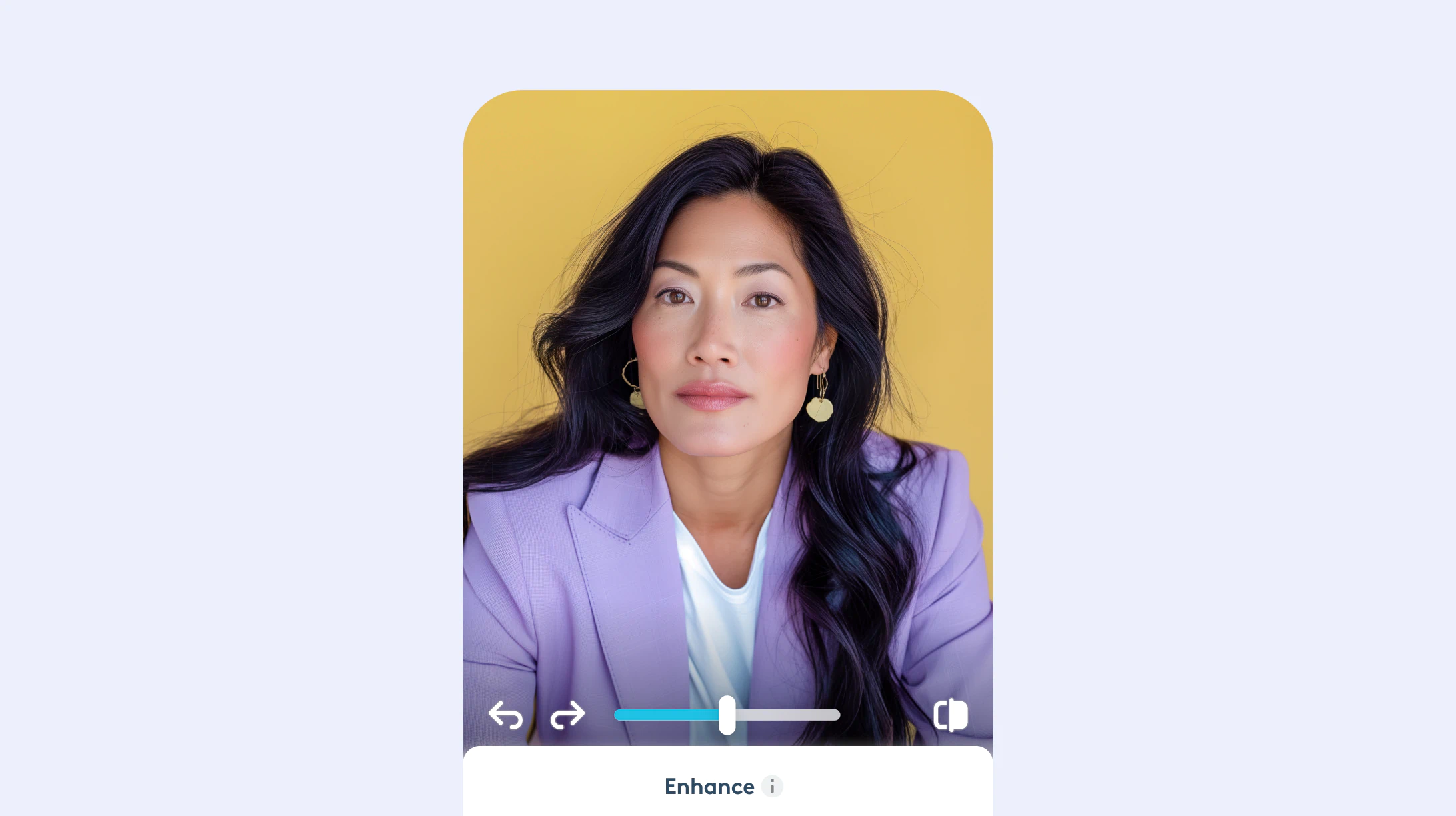
Remove wrinkles from pictures with ease
For more targeted adjustments, retouch photos by turning to the Smooth and Smoother tools. These options give you control over the editing process, allowing you to manually smooth out specific areas of your photo. It’s perfect for addressing deeper lines or wrinkles that might need a bit more attention. Use your finger to brush over any wrinkles you wish to soften. The Smooth tool offers a subtle effect, while the Smoother option provides a more pronounced transformation. Remember, the goal is to enhance, not erase, so use a light touch to maintain your natural essence.

Relight
Lighting plays a crucial role in how we perceive age and texture in photographs. Facetune’s Relight feature allows you to adjust the lighting on your face, making wrinkles less prominent and enhancing your overall facial contours. This tool can simulate different lighting conditions to show your features in their best light. Experiment with various angles and intensities to see which setting best flatters your individual facial structure.
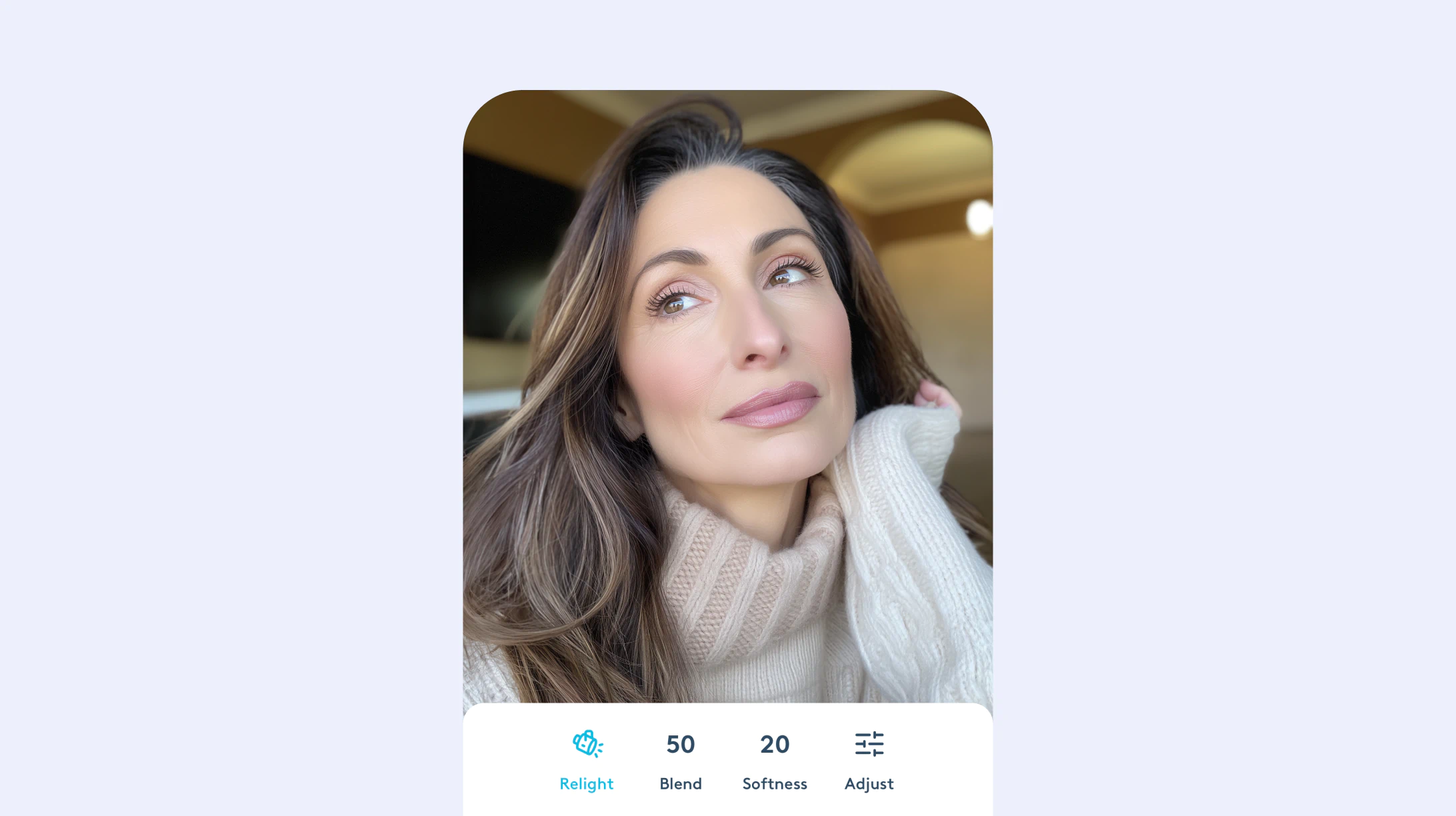
Facetune’s suite of wrinkle-removal tools empowers you to present a version of yourself that feels true and authentic, while still putting your best foot forward. It’s important to remember that beauty comes in all forms and that the minor imperfections we see in ourselves often contribute to our unique charm. Remember, you’re not erasing your experiences or age; you’re simply highlighting your natural beauty and radiance. Embrace these tools as a way to shine in your photos, all while staying true to who you are.
Feel free to explore these AI wrinkle remover from photo tools, for free, and find the balance that works best for you. With Facetune, as your best app to get rid of wrinkles, you have the technology at your fingertips to ensure that every photo you take is as glowing and youthful as it is authentically you. Happy editing!


















