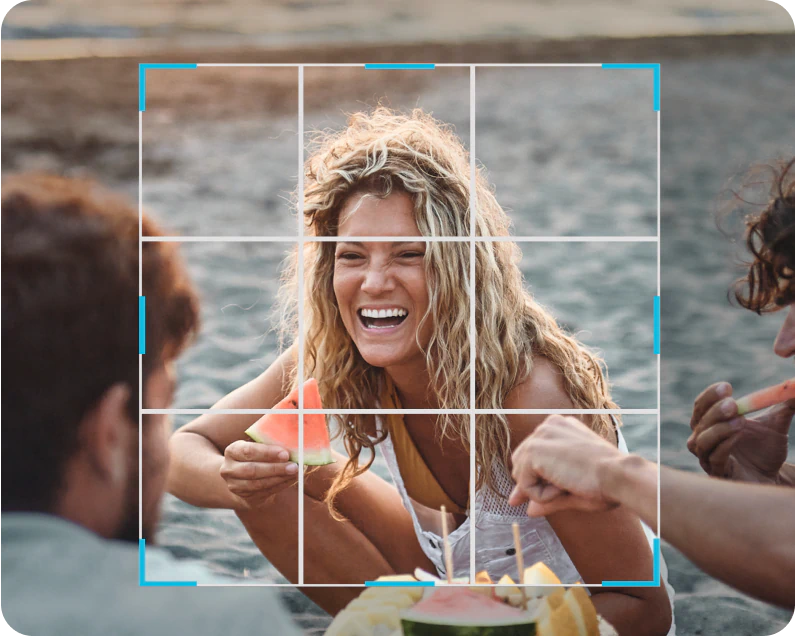Flip images: make every angle your best
Flip your images horizontally or vertically or rotate images, to get that just right shot.

Flip images horizontally or vertically
Flip your world around with Facetune! Whether you need to flip an image horizontally or vertically for that perfect alignment or to add a dash of creativity, our image flipper tool has got your back.


Rotate images:
explore new angles
Ever thought about turning things upside down – literally? With Facetune, you can flip your image 90 or 180 degrees.
Create an upside-down edit or a perfectly aligned portrait. Rotate your images and discover perspectives that add a whole new dimension to your photos. It's not just editing; it's about seeing things from a new angle.
How to flip an image

1
Open the Facetune app
Kickstart your photo editing adventure by uploading a photo.
2
Head to the ‘Adjust’ section
Within the photo editor, head to ‘Adjust’ and then ‘Crop’- here you’ll find our flipping and rotating tools.
3
Choose your action
Opt for 'Flip' to mirror your image horizontally or 'Rotate' to spin it around.
4
Final touches
Once flipped or rotated, spice it up with Facetune's editing tools.
5
Share your art
Flaunt your finalized edits on social media!
Explore more related tools
Discover the endless ways you can enhance the look and style of your photos with Facetune’s editing tools.

Elevate your flipped image with custom edits
Facetune goes beyond the basics. Need to remove the background for a sleek studio look? Done. How about using our 'Vanish' feature to remove objects and people that crash your perfect shot? Easy.
Crop images to ensure they fit just right on Instagram, or play with our photo filters & effects to dial up the drama or set a whole new mood. It's your canvas; we're just here to add more!

Flip images FAQ
What is a flipped image?
A flipped image is your photo's chance to see the world from a new angle! Using our image flipper feature, you can switch things up: flip horizontally to swap the left and right sides, like a mirror reflection, or go vertical to turn your photo upside down. It's a quick, fun way to change your photo's perspective or to add an unexpected twist to your images!
How to flip a picture on an iPhone?
Flipping photos on an iPhone using Facetune is super easy. Open the app, select your picture, and tap ‘Adjust’ and then 'Crop'. Then, hit the 'Flip' button to switch your image horizontally or vertically. It's that simple – no tech wizardry needed!
How to flip a picture on an Android?
Android users, we've got you covered! Open Facetune, choose your image, and tap on ‘Adjust’ and then 'Crop'. Here, you'll find the option to 'Flip' your photo. Select it to flip photos on Android just the way you want. Effortless editing at your fingertips!
How to rotate an image 180 degrees with Facetune?
Rotating an image 180 degrees in Facetune is straightforward. Select your photo, go to ‘Adjust’, and then 'Crop' and then use the 'Rotate' feature. A couple of taps and your image will be completely turned around, giving you a fresh perspective!
How to mirror an image with Facetune?
Currently, Facetune doesn't offer a feature to create a mirrored image.. Stay tuned for updates, as we're always looking to expand our toolkit!
Can I flip my image for free on Facetune?
Yes, you can! Flipping your image on Facetune is free.
Join everyone,
literally everyone
Average Rating on App Store
Ratings on Apple & Google
Downloads